Hey everyone – been a while since I’ve updated. I’ll blame the holidays and work since that is usually a safe bet!
Recently, the VMware Flings lab for the Embedded Host Client had been updated. One of the latest features is the ability to update the host from within the embedded client itself without having to engage SSH or PowerCLI, etc. There are many other updates as well, but this one is most interesting to me. In case you are unaware, this functionality is still considered somewhat experimental. The purpose is to provide an HTML/JavaScript solution served directly by the host so that the dependency on the thick client for non-vCenter environments is removed. If you don’t already have this Fling installed I will show you how to install it. If you do have a previous version installed, just note that there is a different command for updating the existing installation.
First go on over to the Fling website and grab the VIB file. You can get the file to the host in a couple different ways. I get tired of enabling SSH and using SCP to place the file on the host so instead I used the following command:
esxcli software vib install -v http://download3.vmware.com/software/vmw-tools/esxui/esxui_signed.vib
Note: I grabbed the URL from the download in Chrome – this file is subject to change so if you paste this be sure to check for a file name difference. Also note, that once you install the Embedded Host Client you will not rely on SSH as much. But, you need SSH to install the Client 🙂
If you’re updating an already installed ESXi Embedded Host Client install, then run the following command:
esxcli software vib update -v http://download3.vmware.com/software/vmw-tools/esxui/esxui_signed.vib
Once you run either of the commands above you should see the following:
Notice that in the screenshot the host did not require a reboot.
After the Embedded Host Client is installed you can go to http://<yourhostnameorIP>/ui and you are presented with the following:
The Web UI looks very similar to that of the vSphere Web Client that you may be used to if you use vCenter. It’s a bit different, though, once you log in.
After you provide the root user and password you will be logged in and see your host properties. So, for the purpose of this tutorial/blog entry take note of the ESXi build version:
If you click on Manage and then choose the Packages tab, you will see an option for “Install Update“:
After you click the Install Update button, you are presented with a window to enter a URL into:
You’ll notice above that I am using a URL on the internet – I put the contents (extracted!) of the ESXi600-20151001.zip Offline Bundle on my web server and since my ESXi host is able to reach the URL it can just download the info it needs. You can also upload to a datastore and use a format like /vmfs/volumes/[datastore]/ESXi600-201510001/metadata.zip but then you need to mess with SCP or what not because you can’t upload a whole directory through the datastore browser. Kind of a pain – hopefully fixed in future releases. And, in case you’re wondering, I’ve removed the URL above from my web server 🙂 I do hope VMware adds a “just go get the update from VMware.com and update” function soon.
If you click the Update button in the bottom right of the URL window, you’ll notice a new recent task pop up and if you’re lucky (or if the update isn’t that large) you’ll see the task complete shortly:
Looking at the time stamps above you’ll notice that it took < 10 seconds to install the patch. Not bad!
Unfortunately, as with any ESXi update you will need to reboot the host. You don’t have to reboot the host right away, but the update will not go into effect until you have. So, after a quick reboot (I have my ESXi installation on SSD that speeds up reboots tremendously) I am able to log back into the Embedded Host Client UI and check my build number:
The ESXi version in the screenshot above shows that the host is now running 6.0.0 Build 3073146 which correlates to ESXi 6.0 Update 1a which is the latest offline bundle update available at the time of this post.
I hope everyone find this useful and hope you guys use the ESXi Embedded Host Client going forward as it is pretty clever. Before I run, I just want to call out a few things I like and don’t like.
Things I like:
- HTML and JavaScript based – hopefully vCenter Web Client will go this route soon!
- Quick, reliable
- Present and functional even after a host update
- Basic management (similar to that of connecting the thick client to the host directly) of VM’s, etc.
- Allows you to perform tasks that would ordinarily require SSH/SCP
Things I don’t like:
- Although it provides a way to do an upgrade with SSH/SCP, I still need to use a web server or manually upload to a datastore
- Would like to see a “Go get the update from VMware” option in the update functionality – Update Manager is great, but many small establishments do not have more than one host
- UI is a bit of a deviation from standard vSphere Web Client appearance – not a huge deal, but it would be nice if the interface were more unified. Thick client, vSphere Web Client, and Embedded Host Client all differ and it’s hard to navigate between the three quickly
That’s all I got – in summary, though, great job to the developers and VMware Labs/Flings for releasing this. Surely this will make it as part of the default ESXi installation (or at least as an option during install) and I can’t wait for that. Still going to have a hard time for now convincing a client that they should add a pre-release “lab” function into their baseline, but it’s getting there!
Thanks for reading!

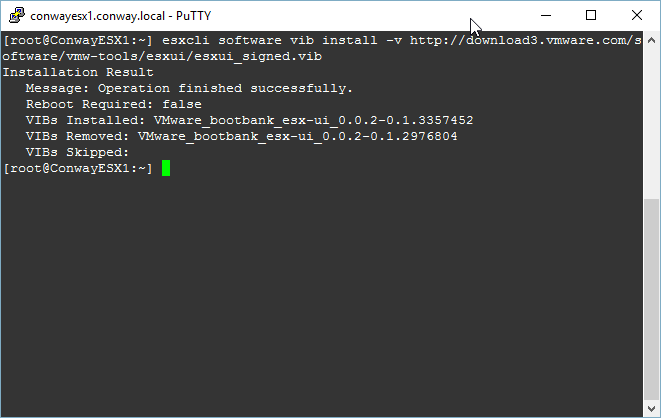


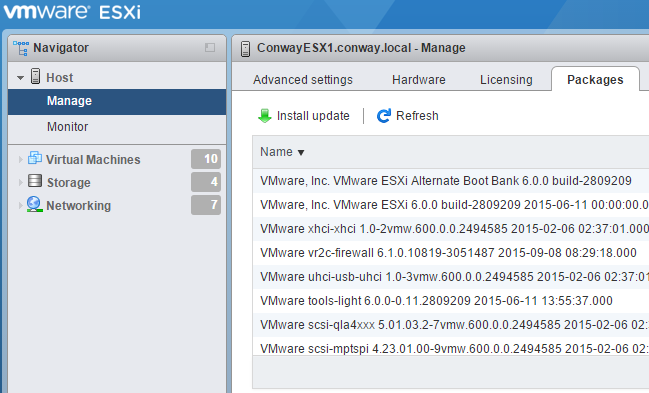
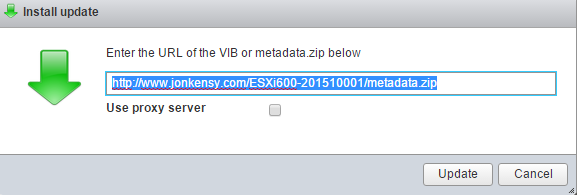


 I am a Sr. Systems Engineer by profession and am interested in all aspects of technology. I am most interested in virtualization, storage, and enterprise hardware. I am also interested in leveraging public and private cloud technologies such as Amazon AWS, Microsoft Azure, and vRealize Automation/vCloud Director. When not working with technology I enjoy building high performance cars and dabbling with photography. Thanks for checking out my blog!
I am a Sr. Systems Engineer by profession and am interested in all aspects of technology. I am most interested in virtualization, storage, and enterprise hardware. I am also interested in leveraging public and private cloud technologies such as Amazon AWS, Microsoft Azure, and vRealize Automation/vCloud Director. When not working with technology I enjoy building high performance cars and dabbling with photography. Thanks for checking out my blog! 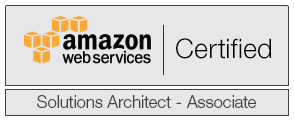
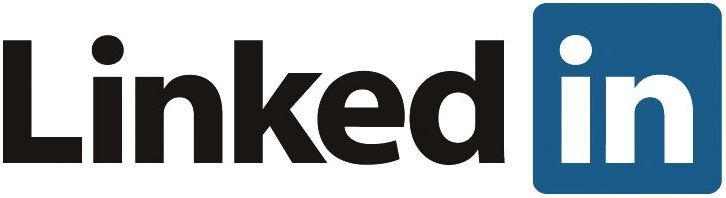
September 1, 2017
quality resource limetorrents
December 29, 2019
Hey awesome, explaination for ESXi Embedded Host Client
it worked perfectally once I pulled the actural URL for the file off Chrome
++++++++++++